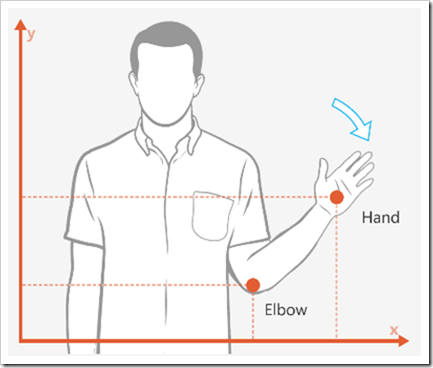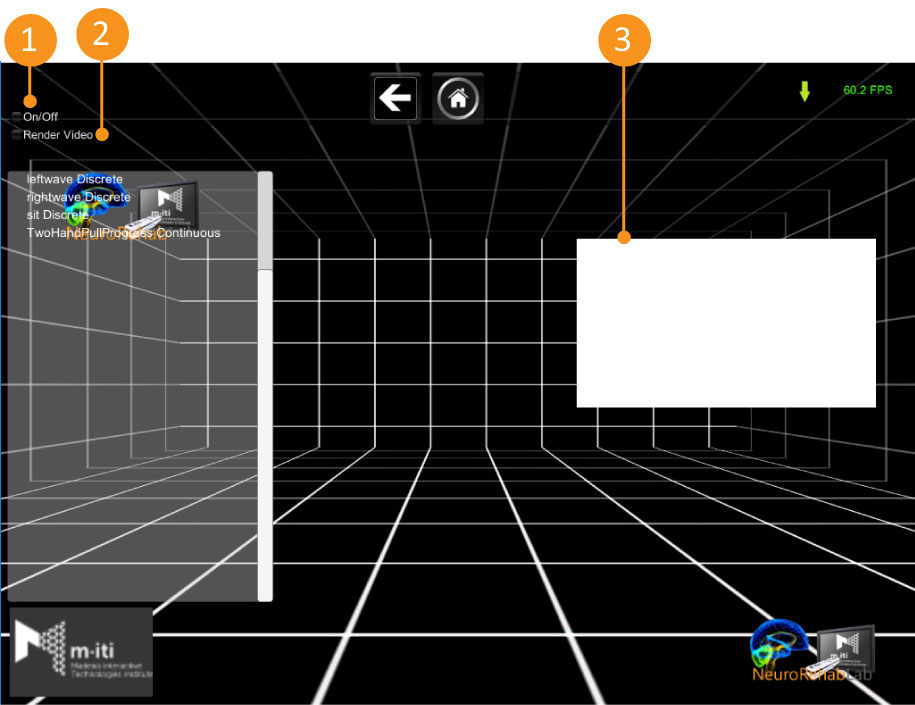RehPanel
- Overview
- Download Links
- User Manual
Reh@Panel (formerly RehabNet CP)
Reh@Panel (formerly RehabNet CP) acts as a device router, bridging a large number of tracking devices and other hardware with the RehabNet Training Games for the patient to interact with. Reh@Panel implements the communication protocols in a client/server architecture. Native device support for:
Electrophysiological Data
Emotiv EPOC neuro-headset is intergrated for acquiring raw EEG data gyroscope data, facial expressions and Emotiv’s Expressiv™, Cognitiv™ and Affectiv™ suite Neurosky EEG headset is supported for raw EEG acquisition and eSense™ meters of attention and meditation Myoelectric orthosis mPower 1000 (Myomo Inc, Boston, USA) is supported, providing 2 EMG channels and adjustable levels of assistance
Kinematics
- Microsoft Kinect v1 is natively supported either by the Microsoft or OpenNI drivers
- Microsoft Kinect v2 through Kinect v2 SDK
- Nintendo Wii
- Leap Motion
Head tracking
- Oculus Rift
- Vuzix iWear
Eye tracking
- Tobii T120
- Tobii EyeX
- Eye-Tribe
Extended device support is achieved via a custom UDP protocol used for bridging with:
- Android app (see RehaMote) running on smartphones for sending sensor data
- Analysis and Tracking System (AnTS)
- VRPN and OSC protocols are supported for the connection with any device (e.g. Vicon’s tracking, 5DT data gloves) or software supporting it (e.g. OpenViBE BCI software)
Reh@Panel performs data filtering, smoothing, translation and emulation on these data. In addition, logging of synchronized data in XML or CSV format is configurable from all the acquisition devices as well as game events for offline analysis. Finally, the CP allows to preview the translated avatar movements from the sensors, allowing to re-adjust parameters in real-time.
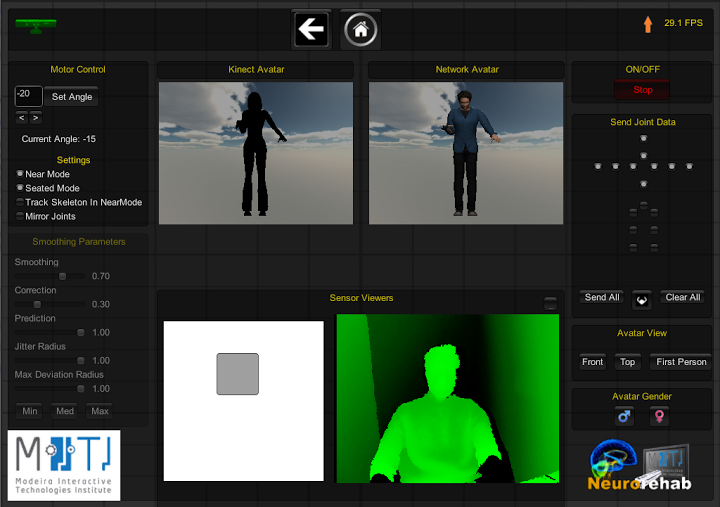
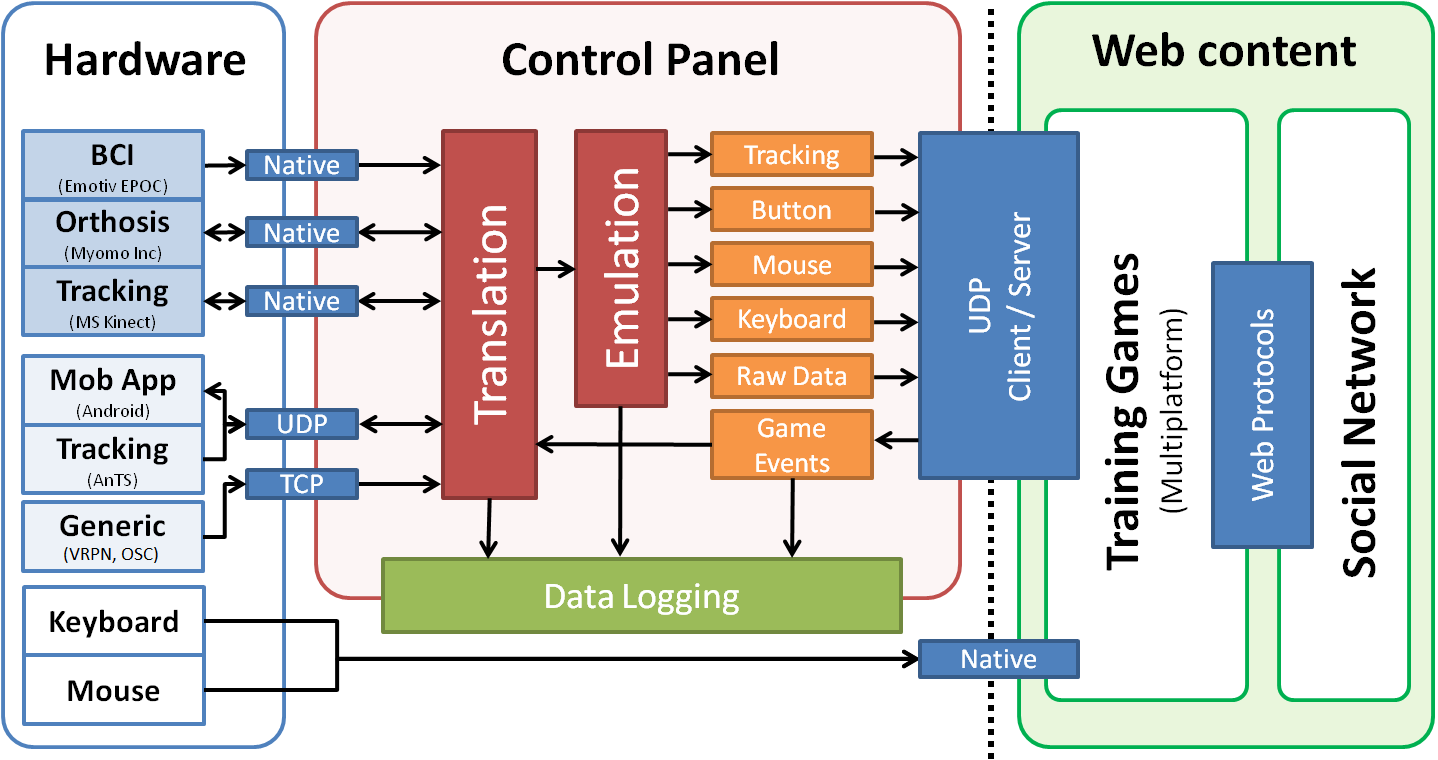
Developed by: Athanasios Vourvopoulos
If you are using this tool in your work, please cite RehabNetCP by using the following reference :
Vourvopoulos, A., Faria, A. L., Cameirao, M. S., & Bermudez i Badia, S. (2013). RehabNet: A distributed architecture for motor and cognitive neuro-rehabilitation. 2013 IEEE 15th International Conference on E-Health Networking, Applications Services (Healthcom), 454–459. https://doi.org/10.1109/HealthCom.2013.6720719 CITE DOWNLOAD
Reh@Panel Download Links & Requirements
Requirements
Vourvopoulos, A., Faria, A. L., Cameirao, M. S., & Bermudez i Badia, S. (2013). RehabNet: A distributed architecture for motor and cognitive neuro-rehabilitation. 2013 IEEE 15th International Conference on E-Health Networking, Applications Services (Healthcom), 454–459. https://doi.org/10.1109/HealthCom.2013.6720719 CITE DOWNLOAD
Download links
Devices SDK’s:
- Kinect v1: Kinect for Windows SDK v1.8
- Kinect v2: Kinect for Windows SDK v2.0
- Leapmotion: LeapmotionSDK
- Neurosky: Neurosky Mindwave driver
- Tobii: Tobii SDK
Latest Stable Version: RehabNetCp 2018.03-01 (March 2018) (Fixed a bug with Kinect 1 using old protocol. Fixed a bug that was increasing installation size)
Previous Versions:
RehabNetCp 2018.03-01 (March 2018) (Typos fixes. Currectly checks if there are newer versions in the Options menu.)
RehabNetCp 2018.02 (February 2018) (Performance boost for Kinect 2; Kinect 2 now sends bones in the correct proportions (real size bones))
RehabNetCp 2018.01 (January 2018) (Added new protocol, removed old devices)
RehabNetCP 2016.04 (April 2016) (Kinect 2 body orientation fix)
RehabNetCP 2016.01 (January 2016) (bug fixes, new VRPN client, openBCI polishing)
Reh@Panel User Manual
The Reh@Panel is a router of devices, bridging the communication between several sensors and games developed by the Neurorehablab. This application has native support for several devices, but it allows any device to communicate with it using the Reh@Protocol. This software can filter, smooth and translate the received data. It also capable of utilizing those data to emulate other devices (the mouse, for instance). Additionally, it can log all the received and sent data.Graphical Interface
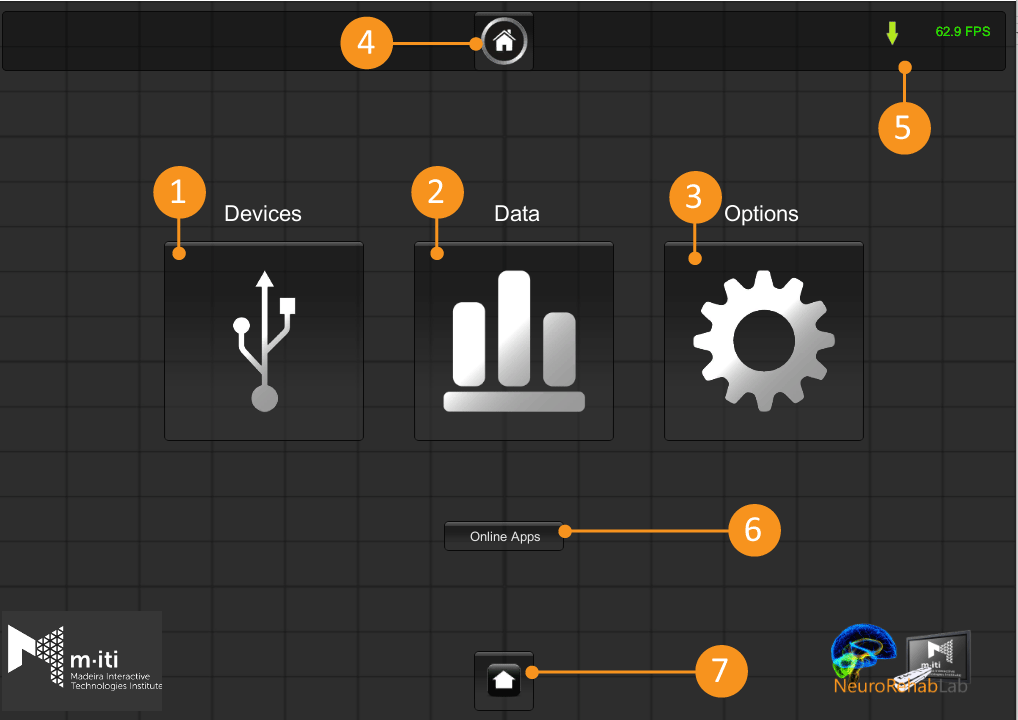
| 1 – Devices | Displays all the native supported devices |
| 2 – Data | Shows the Data menu |
| 3 – Options | Displays the computer information and the option to update the Reh@Panel |
| 4 – Home | Returns to the Home menu |
| 5 – Networking | Shortcut to the networking menu. Can be accessed from anywhere in the program. |
| 6 – Online Apps | Displays the online applications for the Reh@Panel |
| 7 – Minimize | Makes the window smaller |
Devices
In the Devices Menu, it is possible to see all the devices that the Reh@Panel offers native support. Each of these devices is a button where the user can press to enter the specific device menu. The devices are organized into 4 categories.- Kinematics
- Electrophysiological
- Eye Tracking
- Head Tracking

| Kinematics | Electrophysiological | Eye Tracking | Head Tracking |
| Microsoft Kinect v1.0 | Emotiv EPOC | Tobii Eye X | Oculus Rift |
| Microsoft Kinect v2.0 | NeuroSky Mindwave | ||
| Leap Motion | OpenBCI v1 | ||
| PLUX bitalino |
Networking
From the networking menu, it is possible send the information received by the devices via UDP. From this menu, you can choose which information you want to send via UDP (1 and 2). The green and orange arrows in the upper right corner indicate if the Reh@PAnel is receiving or sending data via the Reh@Protocol, respectively. To send data correctly, you should first insert the destinyIP in the Address field (5), choose the communication port (5) and choose which version of the protocol you wish to use (6). Once this configurations are completed, press the button ‘Send’ to start sending the data (4). The check box in the middle of the window allow you to preview the strings being sent (7).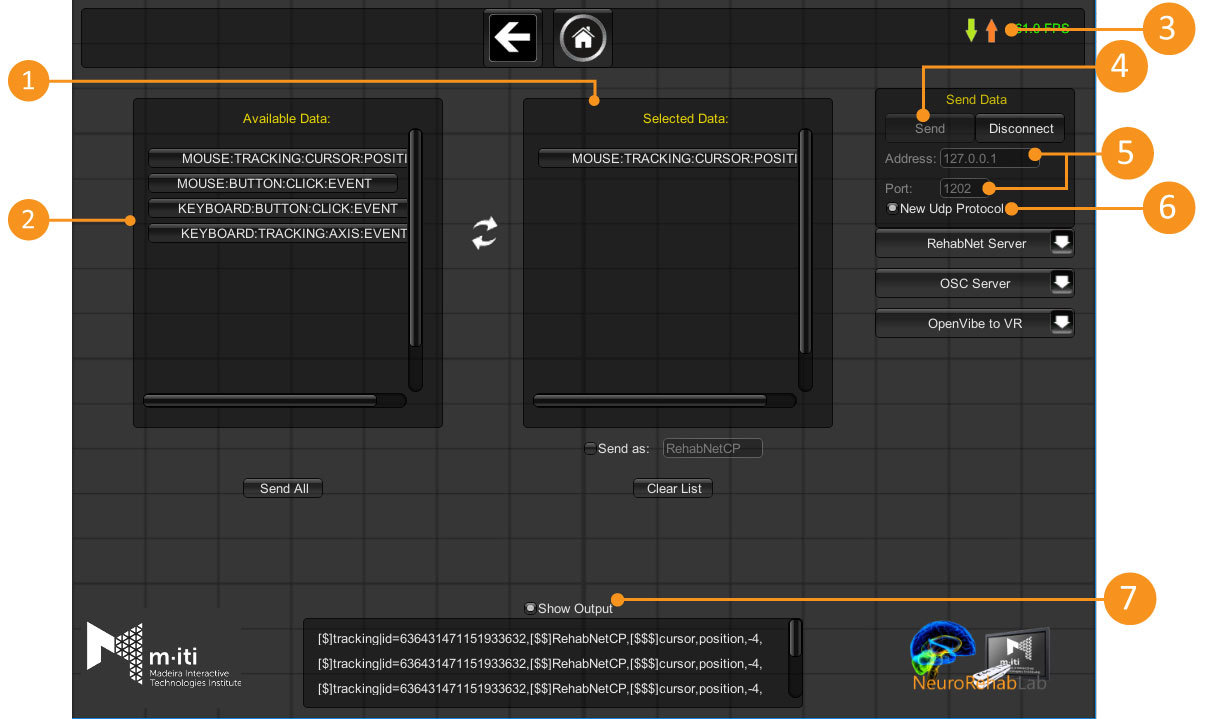
- 1 – UDP data being sent
- 2 – Data being received by the Reh@Panel that can be sent via UDP
- 3 – Open the networking menu / Displays if Reh@Panel is receiving or sending data
- 4 – Toggle the UDP communication
- 5 – IP address and port to where the UDP packages are being sent
- 6 – Toggles the usage of the new Reh@Protocol Ligar/Desligar o protocolo Reh@Panel 2
- 7 – Shows/Hides the UDP output
Logging
In the logging window, it is possible to log the information being received by the devices. After you choose which of the devices you want to log, you must choose the logging format (xml or csv). To initialize the logging process press ‘Start’.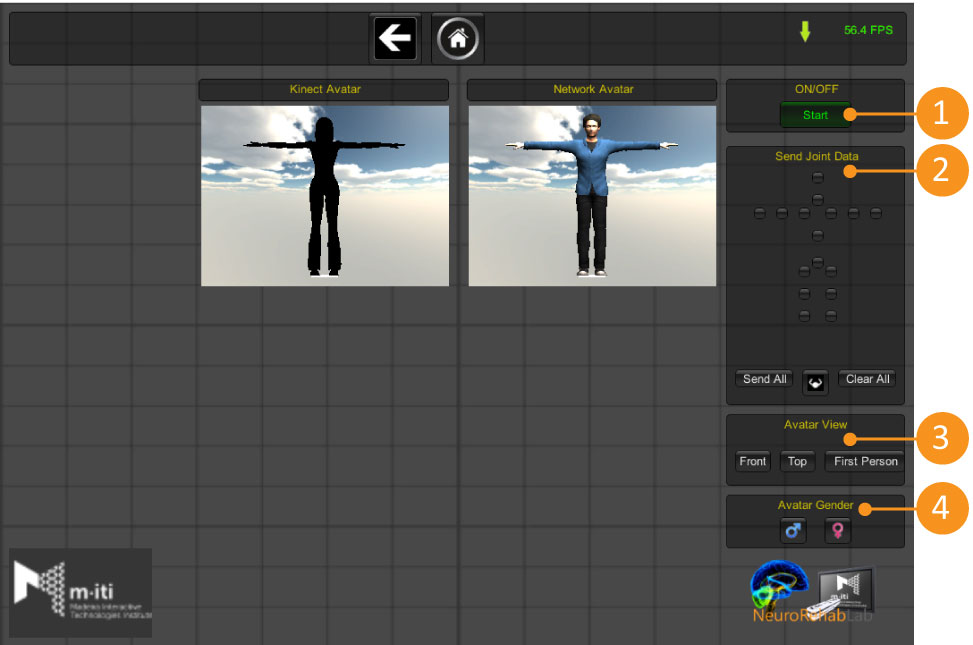
- 1 – Start/Stop the tracking process
- 2 – Joints that will be tracked
- 3 – Preview of the avatar
- 4 – Additional options
The data is sent in following format:
[$]tracking|id=###|main=BOOL,[$$]kinect,[$$$]join_name,rotation,X,Y,Z,W; [$]tracking|id=###|main=BOOL,[$$]kinect,[$$$]join_name,position,X,Y,Z;
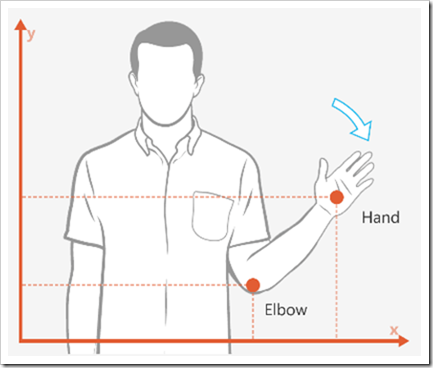 ‘Besides the skeleton, the Kinect also detects some gestures. The string format for the gesture is the following:
‘Besides the skeleton, the Kinect also detects some gestures. The string format for the gesture is the following:[$]button|id=###|main=BOOL,[$$]kinect,[$$$]gesture_name,bool,BoolValue;
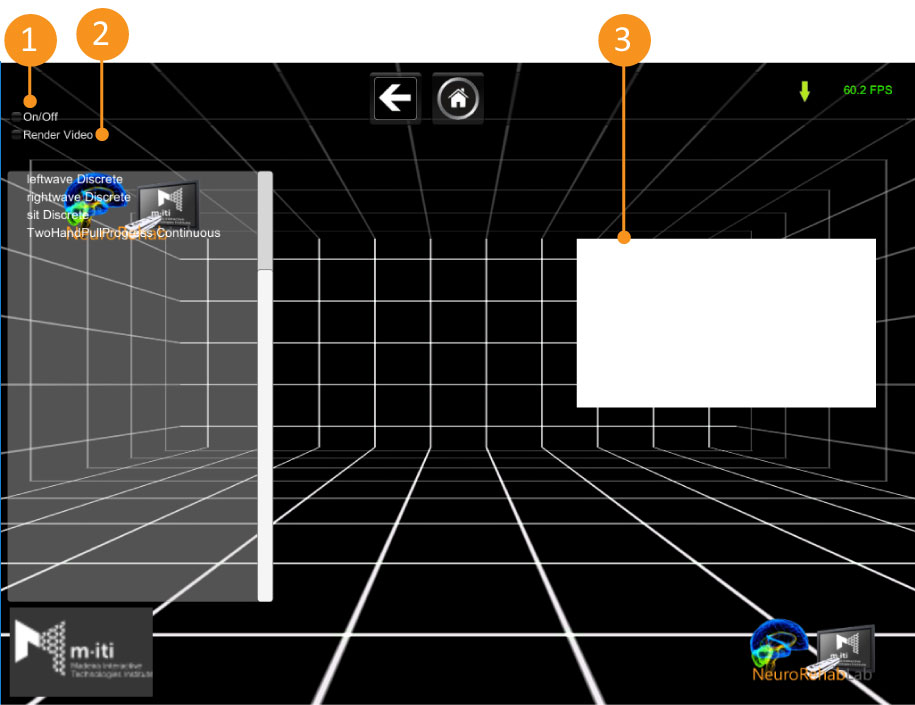
- 1 – Start/Stop the tracking process
- 2 – Turns the preview camera on or off
- 3 – The preview camera
The data is sent in the following format:
[$]tracking|id=###|main=BOOL,[$$]kinect,[$$$]join_name,position,X,Y,Z; [$]tracking|id=###|main=BOOL,[$$]kinect,[$$$]join_name,rotation,X,Y,Z,W;
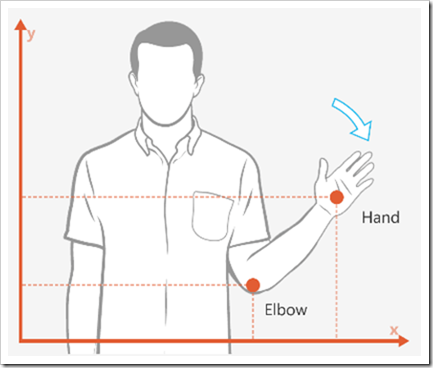 Besides the skeleton, the Kinect also detects some gestures. The string format for the gesture is the following:
Besides the skeleton, the Kinect also detects some gestures. The string format for the gesture is the following:[$]button|id=###|main=BOOL,[$$]kinect,[$$$]gesture_name,bool,BoolValue;
[$]button,[$$]kinect,[$$$]expression_name,bool,BoolValue;
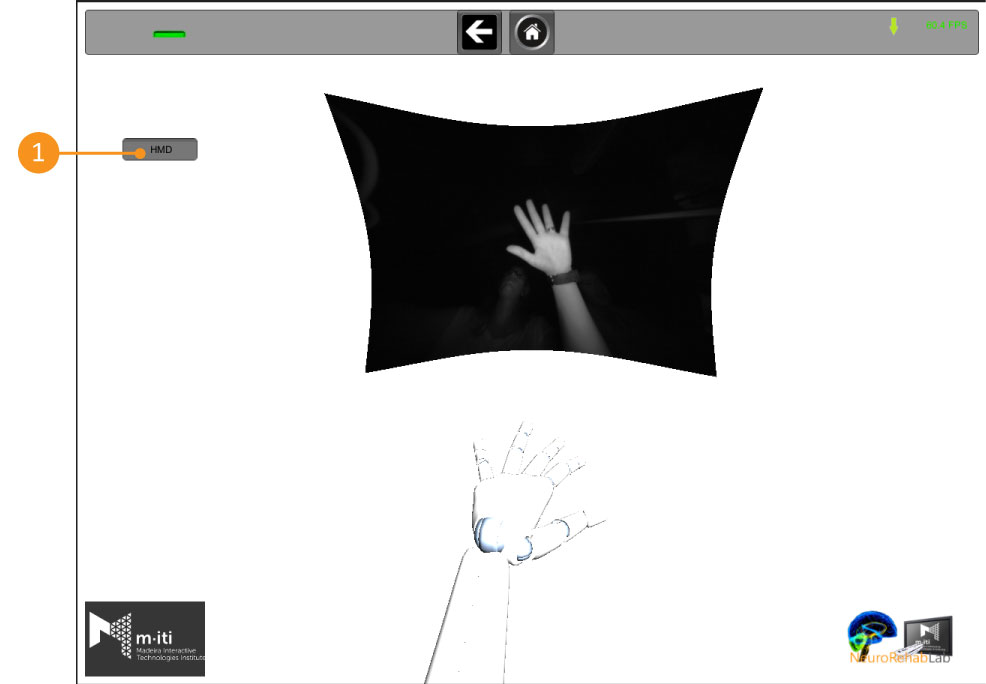
1 – Turns the Head Mounted Display detection mode on or off. In the networking menu it is possible to select which joints we which to send. It also offers the option to send rotations or positions (you can send both).
The string in the Reh@Protocol format is the following:
[$]tracking|id=####|side=left/right,[$$]leapmotion,[$$$]joint_name,position,X,Y,Z;
[$]tracking|id=####|side=left/right,[$$]leapmotion,[$$$]joint_name,rotation,X,Y,Z,W;
[$]button|id=####|side=left/right,[$$]leapmotion,[$$$]gesture_name,bool,BoolValue;where ‘id’ is the unique numeric identifier of the skeleton and ‘side’ indicates if it is the right or left hand (‘right’ or ‘left’). ‘BoolValue’ can be ‘true’ or ‘false’
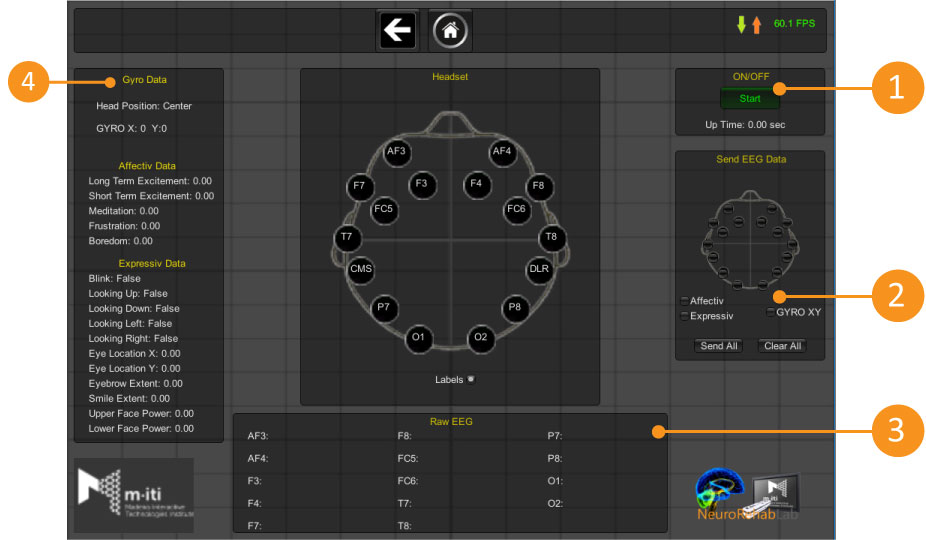
- 1 – Start/Stop the tracking process
- 2 – Data to be sent
- 3 – Raw data received
- 4 – All the data being received
In the networking menu you can choose which signals to send. The string in the Reh@Protocol format is the following:
[$]eeg|id=###,[$$]emotiv,[$$$]counter,value,VALUE;
[$]tracking|id=###,[$$]emotiv,[$$$]gyro,rotation,X,Y,Z;
[$]analog|id=###,[$$]emotiv,[$$$]longtermexcitement,value,VALUE;
[$]button|id=###,[$$]emotiv,[$$$]blink,bool,BoolValue;
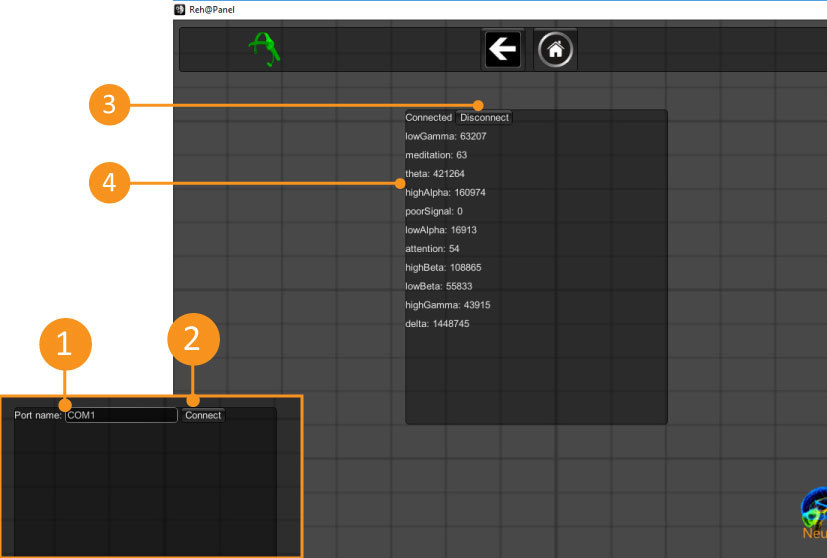
- 1 – COM port where the Neurosky is currently installed
- 2 – Connect to Neurosky
- 3 – Disconnect from Neurosky
- 4 – Data being read from the Neurosky
[$]tracking|id=###,[$$]neurosky,[$$$]singal_name,value,singal_value;
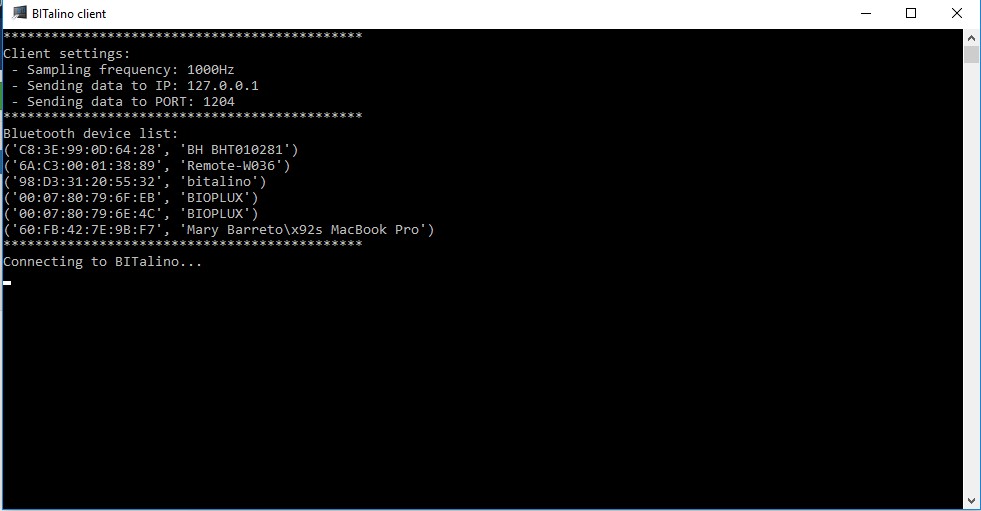
In the networking menu you can choose which signals you want to send. The string in the Reh@Protocol has the following format:
[$]tracking|id=###,[$$]bitalino,[$$$]d0,value,1;
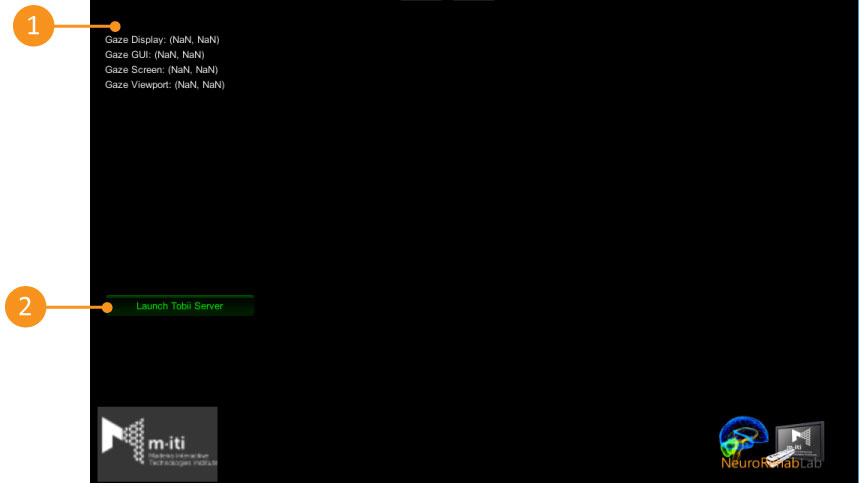
- 1 – Data received from TobiiEyeX
- 2 – Launch Tobii server
[$]tracking|id=###,[$$]tobiieyex,[$$$]gaze_option,position,X,Y;