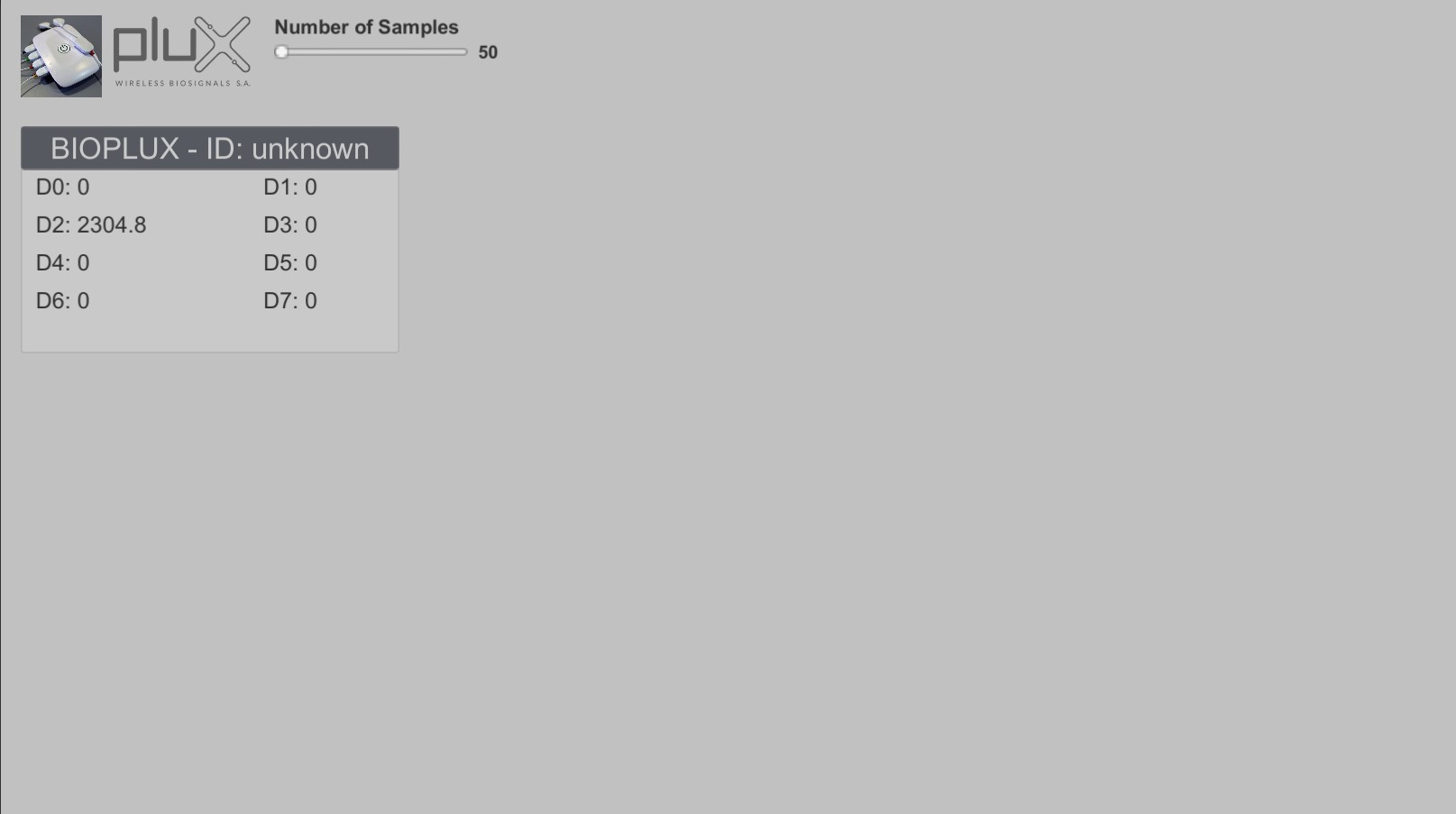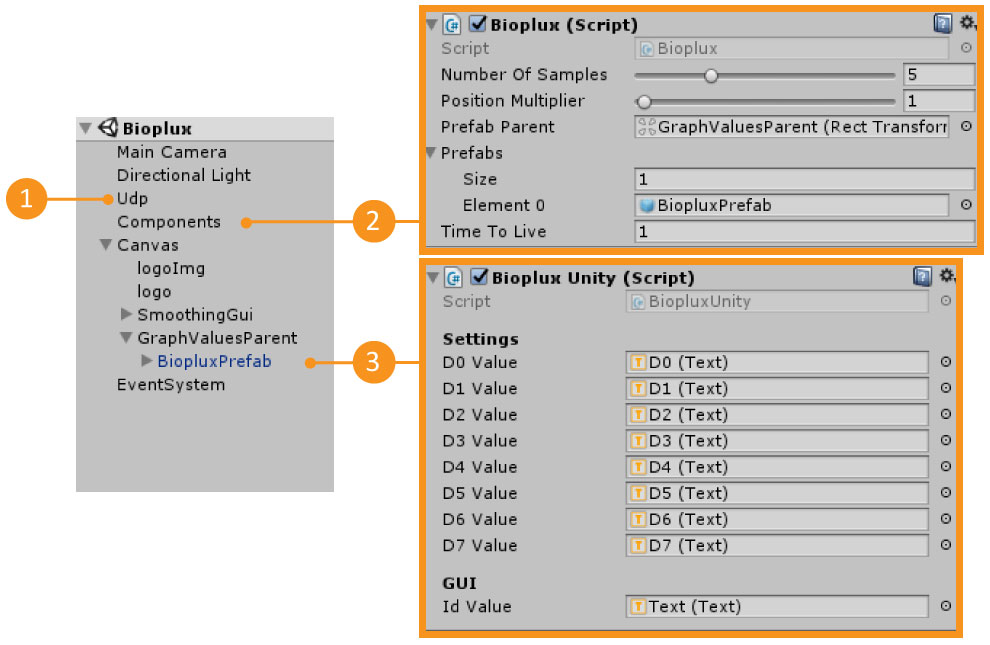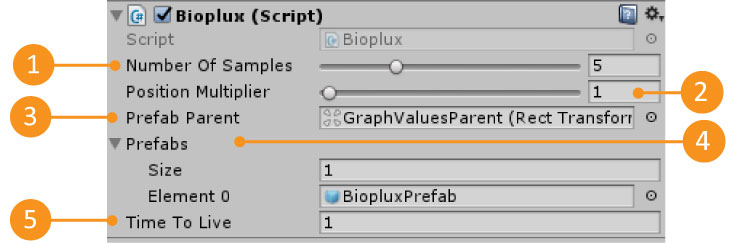Bioplux demo
- Overview
- Download Links
- User Manual
- Documentation
The bioplux Demo package is a package to be used in Unity3D. This demo allows you to fully integrate your bioplux with unity3D as long as you use the Reh@panel protocol to send its information. There is already a tool (bioplux client) that sends the bioplux information using this protocol.
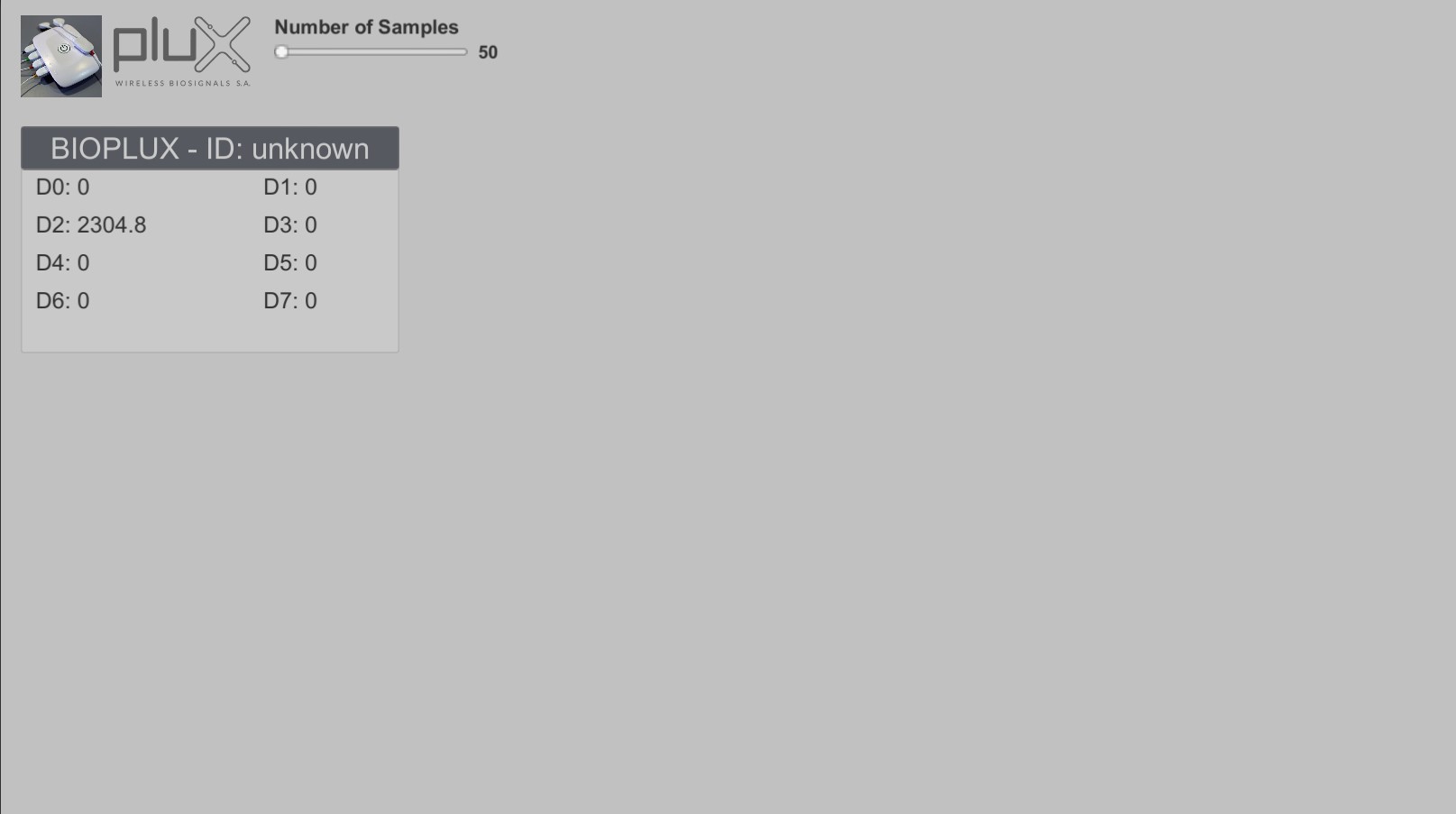
Developed by: Tatiana Vieira, Yuri Almeida
Here you can download all the tools you will need to reproduce our demo with your own bioplux.
Requirements to use the package
- Plug in your bioplux to the PC (bluetooth pair)
- Make sure that it is sending information by UDP to port 1202 (To change this port check our User Manual section).
- You can use the bioplux client to do this – Download Link here
- Run the Unity3D scene
Download Links
Latest Stable Version:
Latest Stable Version (build):
- Demos Launcher_01_2018 (you don’t need Unity3D to run this example)
Importing the package
- Create a new project
- Import the package BiopluxDemo.unitypackage
- Assets -> Import package -> Custom Package
Requirements to use the package
- Plug in your bioplux to the PC (bluetooth pair)
- Make sure that it is sending information by UDP to port 1202 (To change this port see below).
- You can use the bioplux client to do this – Download Link here
Testing the scene
- Open the Scene
- Neurehab -> Demo Bioplux-> Scenes -> BiopluxDemo
- Make sure you fulfill all the requirements
- Press Play
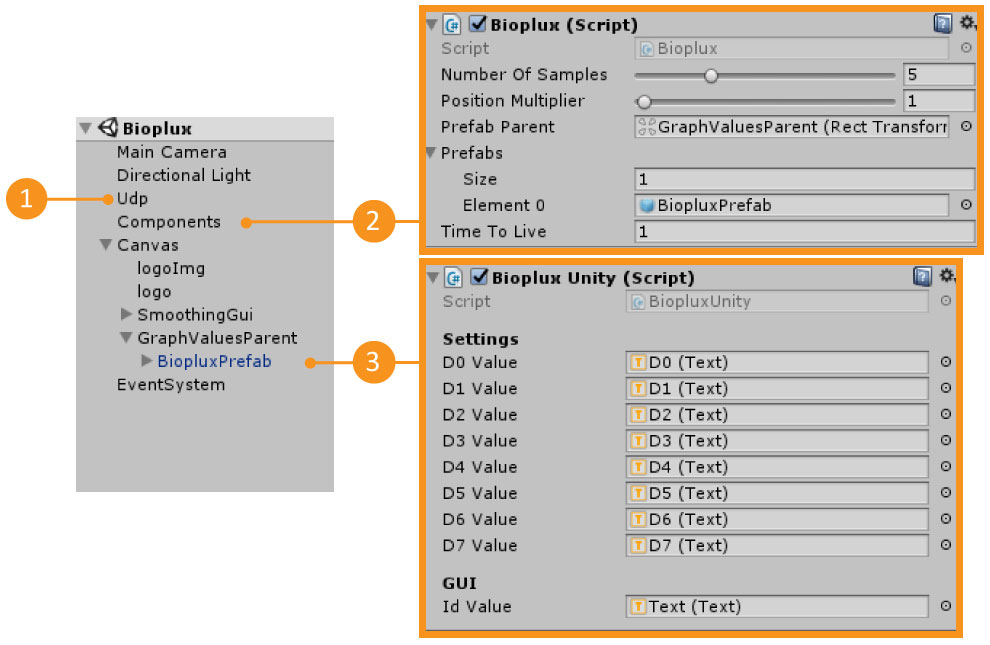
| 1 – UDP | Gameobject that has the UDP connection Information. You can change the UDP port here |
| 2 – Components | Gameobject that has the Bioplux.cs script |
| 3 – Bioplux Prefab | Prefab that has the BiopluxUnity.cs script. This prefab will only appear in the scene when you have pressed Play |
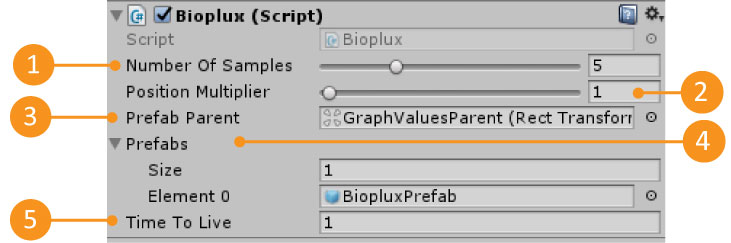
| 1 – Number Of Samples | The number of data samples to save for each data input. In the end returns the average of that data input. |
| 2 – Position Multiplier | Multiplies the position that is receiving for this value. This is useful when you have a game world scale that differs from the real world. |
| 3 – Prefab parent | The Gameobject parent where the device prefabs are going to be instantiated. Each instantiated prefab represents a Bioplux that is sending data by UDP. |
| 4 – Prefabs | The list of prefabs that can be instantiated. |
| 5 – Time to Live | The maximum time in seconds that a prefab can wait for new data before it is destroyed. |
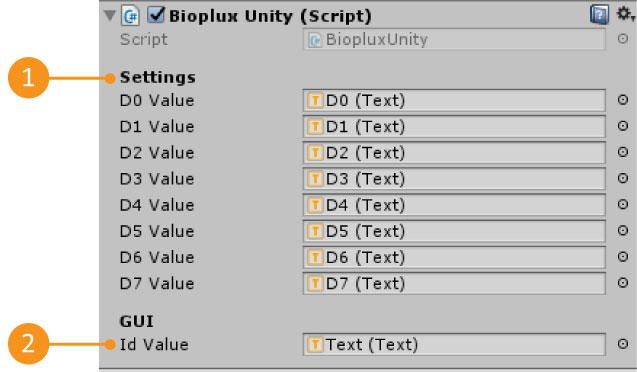
| 1 – Available Data | All the data that we are receiving from a Bioplux. |
| 2 – Device Id | The Bioplux identifier. Each device has its own ID |
The data is accessed through the BiopluxUnity.cs script. If you open this script, in the UpdateGuiValues function you will notice that the Bioplux prefab values are updated there.
private void UpdateGuiValues()
{
D0Value.text = Neurorehab.Scripts.Enums.Bioplux.d0.ToString().ToUpper() + ": " +
GenericDeviceData.GetFloat(Neurorehab.Scripts.Enums.Bioplux.d0.ToString());
...
} To be able to access any data that the Bioplux is sending, you will need to know two things: the label of the information you want to access and the type of that information. Then, using the BiopluxUnity.cs script, you can find all this information by accessing the GenericDeviceData Dictionaries as shown below: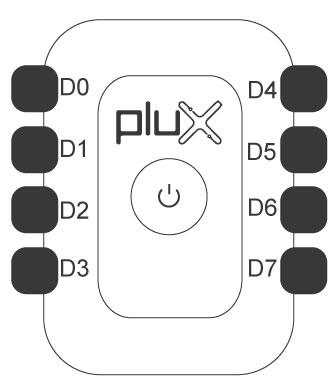
GenericDeviceData.Get[INFORMATION_TYPE](“[INFORMATION_LABEL]”);
GenericDeviceData.GetFloat(“d0”)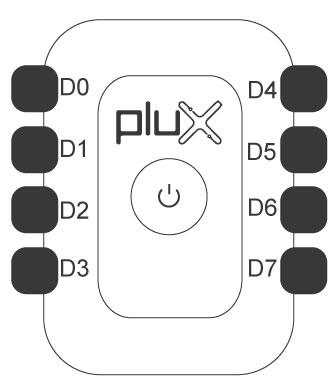
Current Leapmotion protocol values
| Information Label [INFORMATION_LABEL] | Information Type [INFORMATION_TYPE] |
| D0 | Value (float) |
| D1 | Value (float) |
| D2 | Value (float) |
| D3 | Value (float) |
| D4 | Value (float) |
| D5 | Value (float) |
| D6 | Value (float) |
| D7 | Value (float) |