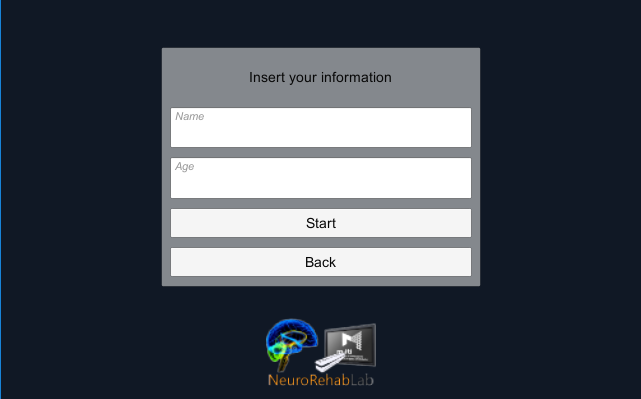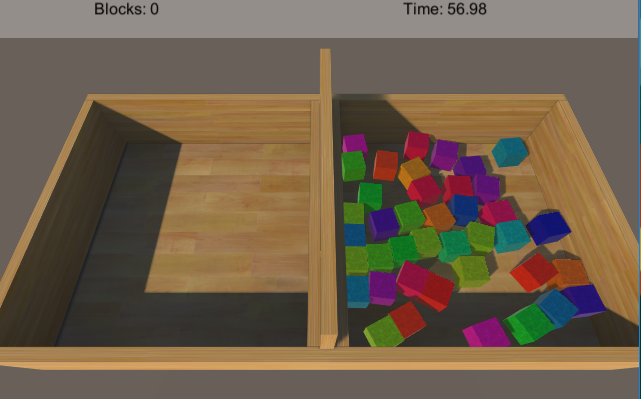Box & Blocks
- Overview
- Download Links
- User Manual
The Box and Block Test (BBT) is a functional test used in upper limb rehabilitation. The test is used to measure the gross manual dexterity of the patient, or of a person using an upper limb prosthetic device. It can be used with patients with a range of neurological diagnoses, including, Strokes, Multiple Sclerosis, Traumatic Brain Injury, Neuromuscular Disorders, Geriatric, Spinal Cord Injury, Fibromyalgia. Otherwise, this test cannot be used with patients who have severe upper extremity impairment or those with severe cognitive impairment.
The BBT is composed of a wooden box divided into two compartments by partitions and 150 blocks. The BBT administration consists of asking the client to move, one by one, the maximum number of blocks from one compartment of a box to another of equal size, within 60 seconds. The box should be oriented lengthwise and placed at the patient’s midline, with the compartment holding the blocks oriented towards the hand being tests. In order to practice and register baseline scores, the test should begin with the unaffected upper limb. Additionally, a 15-seconds trial period is permitted at the beginning of each side. Before the trial, after the standardized instructions are given to the patients, they should be advised that their fingertips must cross the partition when transferring the blocks and that they do not need to pick up the blocks that might fall outside of the box.
This application offers an alternative way to perform the test, using only a computer and a LeapMotion device.
Developed by: Guilherme Gomes
Here you can donwload the box&blocks build
Requirements to use the package
- Leapmoton Motion Controller (link)
Download Links
Latest Stable Version: Box_Blocks_build
Main Menu
The first Image you going to see is the main menu. From here, you can launch the test, from ‘Start Simulation’, change the camera settings from ‘Camera Settings’, change the game settings, from ‘Game Settings’, consult the help from ‘Help’ and leave the game from ‘Exit’.
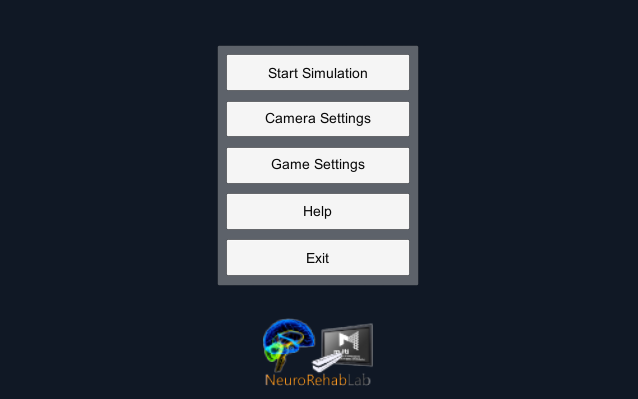
Camera Config
In the Camera Config menu, you can adjust several settings for the camera position. You can change the sensibility of the other options using the ‘+’ and ‘-’ keys, zoom (‘Q’ for more zoom, ‘A’ for less), height (‘W’ for more, ‘S’ for less) and the angle of the camera (‘E’ for more steep. ‘D’ for less).
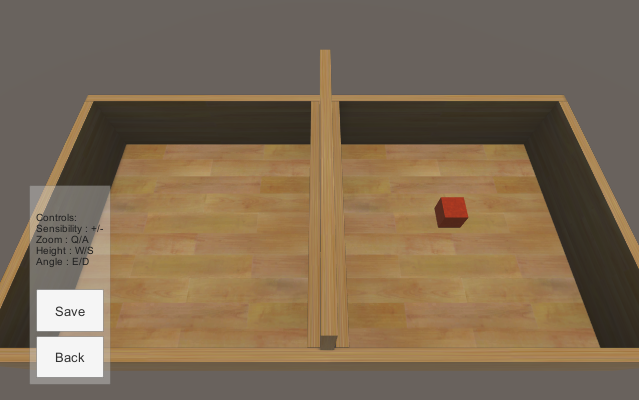
Game Settings
In the game settings, you can change the number of cubes in the board, select your dominant hand and set the duration of the test. The duration is automatically set to 60 if left blank.
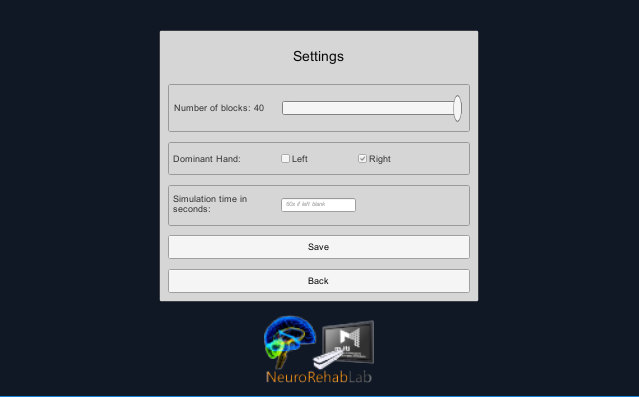
Start Simulation
Once you click the ‘Iniciar Simulação’ button, a small configuration menu will appear. You must enter your name and age as requested. The simulation starts when you press ‘Iniciar Simulação’.